Troubleshooting: WordPress Pages Not Displaying Content
In this troubleshooting guide, I’ll show you how to resolve the issue of your pages not displaying content on your WordPress site. In my experience, most of the issues have been created because the WooCommerce plugin is active, but a “shop” page has not been assigned to your site. This tutorial is written for sites using the Genesis Framework by StudioPress, or a child theme on the Genesis Framework. Troubleshooting: WordPress Pages Not Displaying Content
How to Fix WordPress Page Content not Showing
I’ve fielded a number of support questions from users who have created blog posts, but they are not able to see them on their blog page. Other pages are also not displaying content. They are able to see their page/post content in their dashboard, so can’t figure out what’s going on. This article will help you resolve the issues with page content not displaying. Note that I work exclusively with the Genesis framework, so this tutorial is specifically written for users who are using the Genesis Framework, or a child theme based on the Genesis Framework.Fix WordPress Page Content not Showing
Do you have the WooCommerce plugin installed?
In 99% of cases, the culprit is the setup of WooCommerce. If you have installed and activated the WooCommerce plugin, and the Genesis Connect for WooCommerce plugin, but haven’t selected a shop page in your General Settings for products, your pages are going to display blank. Once you have selected the shop page, and saved your settings, this resolves the issue – magically, your blog page and other pages will display content.
(Of course, if you don’t intend to display a shop on your site, or you are using a different e-commerce solution, you should go ahead and delete both of these plugins, instead of following the steps below)

Troubleshooting: WordPress Pages Not Displaying Content
To get started, go to:
- WooCommerce
- Settings
- Products
- General
- Shop Pages (select which page you wish to use for your shop page)
- Save Changes
Select what page you want to be the default shop page. This does NOT have to be the Shop page that WooCommerce installed.
If that does not resolve your issue, Nick Cernis suggested a solution on the Genesis Connect for WooCommerce plugin support page:
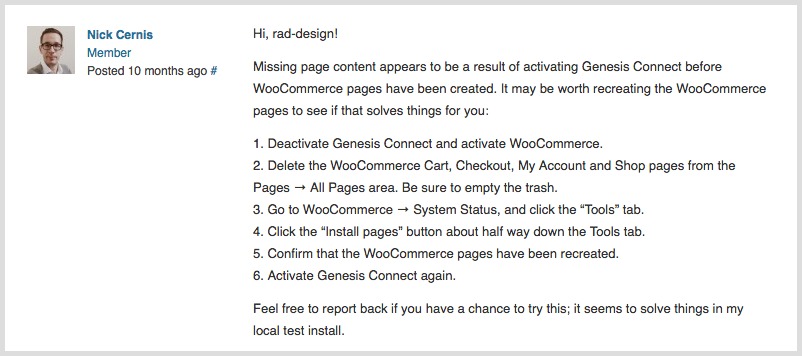
Next Steps
It may be worth recreating the WooCommerce pages to see if that solves things for you:
1. Deactivate Genesis Connect and activate WooCommerce.
2. Delete the WooCommerce Cart, Checkout, My Account and Shop pages from the Pages → All Pages area. Be sure to empty the trash.
3. Go to WooCommerce → System Status, and click the “Tools” tab.
4. Click the “Install pages” button about half way down the Tools tab.
5. Confirm that the WooCommerce pages have been recreated.
6. Activate Genesis Connect again.
Typically, set up of plugins is not included in theme setup instructions, unless it’s specific to the theme. For a guide on configuring the WooCommerce settings, I recommend reading the plugin author’s guide here: (Configure WooCommerce Settings)
I hope you found this quick troubleshooting guide helpful!

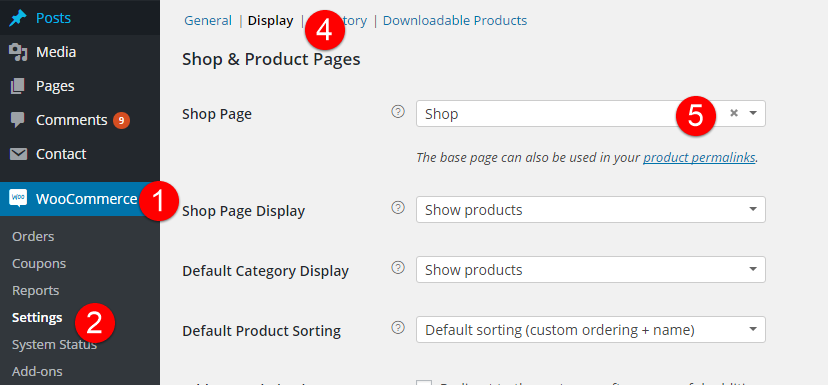
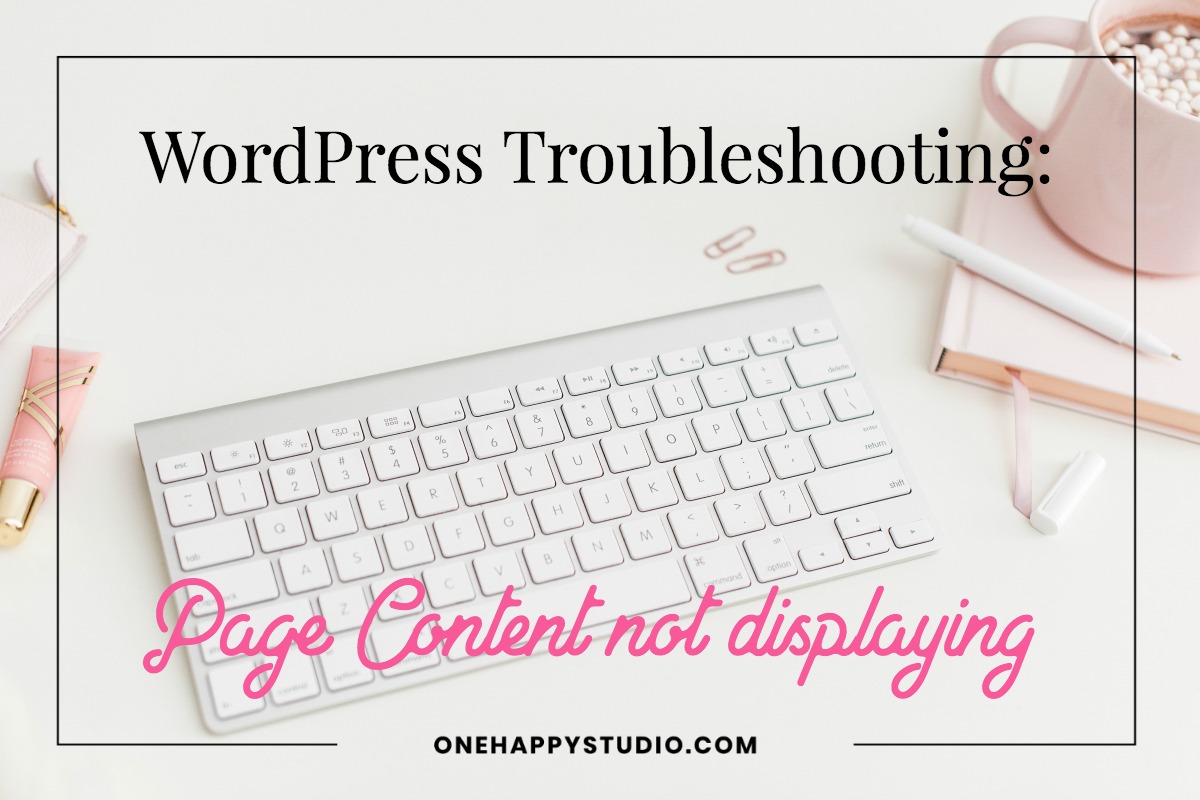
Leave a Reply