In this tutorial, I will show you how to add Categories to the Post Carousel in the Captivating WordPress Theme by Restored 316:

In the Restored 316 Facebook community, someone asked how to add set the post carousel to link to specific categories. As it stands by default, if you select categories, it will link you to the latest posts in those categories, and will display the featured image for the post. The user wanted to display the featured image of the category, so that when selected, it would take the visitor to the Category Grid Archive.
Add Categories to Post Carousel in Captivating Theme: Step One – Create a New Page.
- Give the page the same title as your desired Category
- In the Theme SEO Settings, add a “Custom Redirect URL” – add the URL of your desired category
- Add a Featured Image – this is the image which will display in the slider
- Publish the Page

Add Categories to Post Carousel in Captivating Theme: Step Two – Set up the Home Featured Widget
- Add a Flexible Posts Widget to the Home Featured Widget
- Select “Pages” as the Post Type
- Add the IDs for each of the pages you have created
- Set up the remainder of the widget per the screenshot shown below

Add Categories to Post Carousel in Captivating Theme: The Final Result:
The carousel now displays category images; when clicked you will be directed to the Category Grid Archive:
If you’re using the Restored 316 Captivating Theme, or any other theme built on the Genesis Framework, and are interested in having me implement this for you, send me a note!
Did you know I offer a theme setup service? Get your Restored 316 theme installed and set up like the demo in under 24 hours. Learn more here.


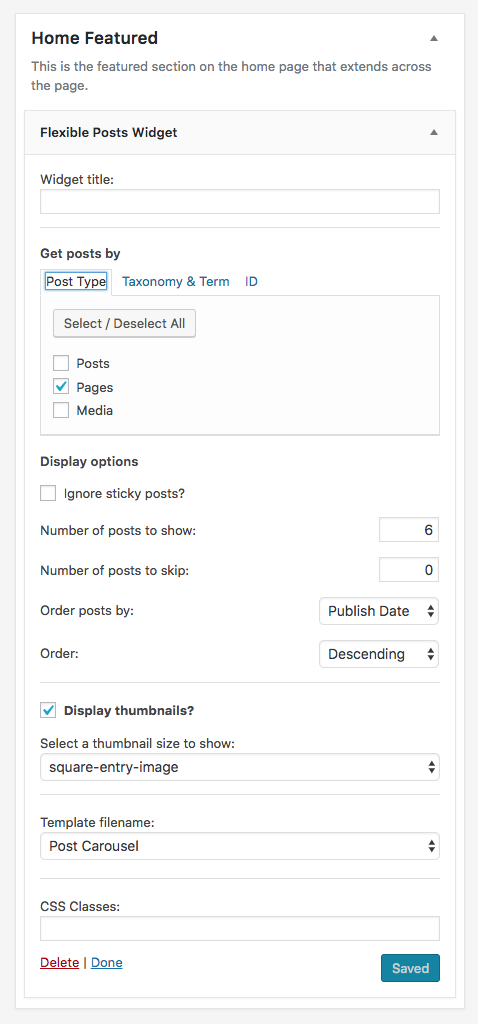
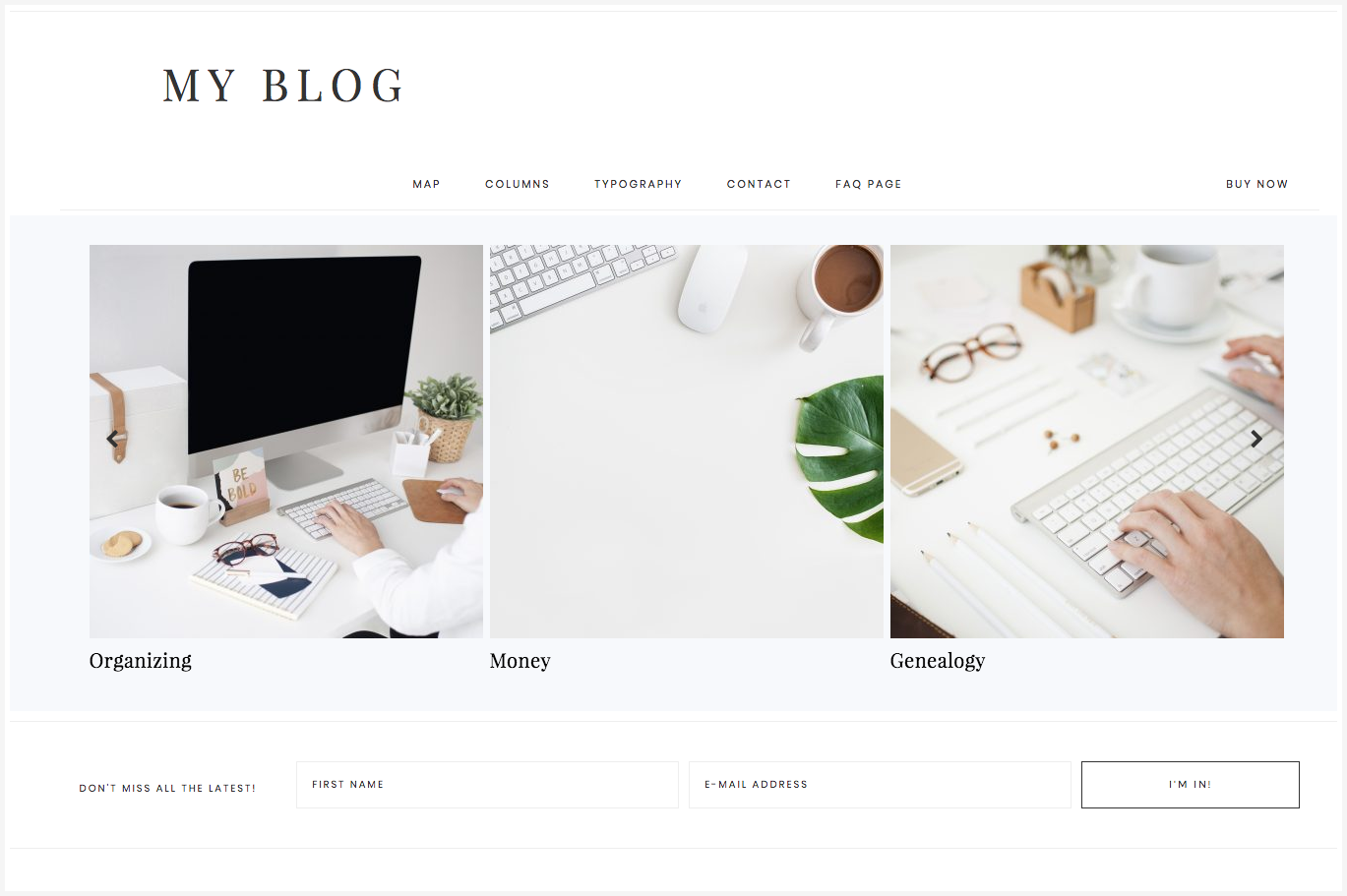
Leave a Reply